Tunity allows you to scan a muted Live TV and get the audio streamed directly to your phone.
Simply scan any Live TV for one second and the app will identify the channel and stream the synchronized audio.
It’s perfect to use at a sports bar, gym, airport, waiting room, and even at home.
No, it only works for live TV.
We only support live feeds because the most common watched content in public places (where audio is not present) is news, sports, and live events. For Android users, be sure to toggle on location services/GPS and click “agree” if you get a location permissions pop-up.
Yes. Tunity will work on your device only if it is connected to Wi-Fi or a cellular network (3G, 4G LTE, etc.). Since we only stream audio, the service will consume only a small amount of data.
We need your location to better detect the channel you want to hear, estimate delay and help sync the audio to the video. TV channels are slightly different everywhere you go, so this helps us figure out the exact channel you want to hear.
Yes. If the audio is not perfectly in sync with the TV, you can use the buttons labeled “Fine Tune Audio Sync” at the bottom of the player screen to adjust the stream delay/latency.
Since we only stream audio, the service will consume only a small amount of data. We stream audio at ~20Kbps (for example, a 1GB monthly data subscription will last for almost 8 days of straight listening).
Q: Is the TV aligned to the frame?
A: Make sure the entire TV is inside the frame and centered.
Q: Are you too far from the TV?
A: The TV might not be detectable if you are too far away.
Q: Are you directly in front of the TV?
A: Try not to stand at an angle but directly opposite to the TV you are scanning.
Q: Does the gray box say “Align TV To Frame”?
A: The box will turn blue and say “Ready” when the TV is centered.
Q: Is the phone steady?
A: Please hold the phone in the same position until it is finished scanning.
Q: Are you scanning a supported channel?
A: Tap “Channels“ in the menu for an up-to-date list.
Q: Is there a commercial break?
A: If there is a commercial break, try to scan again when broadcasting resumes.
*Check you have a strong cellular signal.
QuickTune is a new feature that lets you listen to a channel you’ve already scanned at your location, without the need to rescan.
Once you scan a channel with Tunity, it gets added to a list of channels you’ve scanned at that location. Click on the “QuickTune” button to open up the list, and then click on a channel in the list to begin listening to it. Note that if you move to a different location, these channels will no longer appear in your QuickTune list.
You can either manually adjust the timing or re-scan the channel. This will update your saved settings.
You can send us an in-app support request or just email us at [email protected].